7. Custom Round Builder
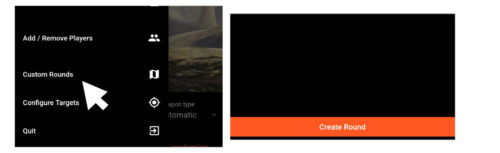
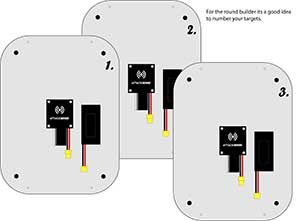
For the round builder, it’s a good idea to number or name your targets
Target Labelling or numbering
Custom rounds are programmed to use specific targets in specific places, so before you begin to create a custom round it is advisable to label targets so you know which target needs to be placed where. Once you have labelled each target, go to the Target Manager and edit each target, setting the name of each target according to the label put on each target. This is then stored in the target itself and will be remembered next time the AttackSense Commander app is started.
Configure Targets > click on target required > click on “name” > re-name > save
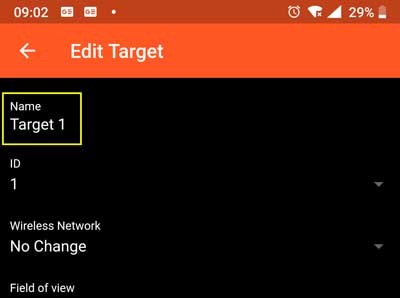
Click “Custom Rounds” then “Create Round”.
Custom Rounds allow you to place targets around a course then control actions across targets precisely to build immersive training exercises and competition rounds. Each round can be built up from many sectors, with each sector controlling a defined number of targets and the next sector only beginning once all the actions on the previous sector have been completed or have timed out.
Once a custom round has been built, it is saved on the AttackSense Controller app for future use. Playing custom rounds is via the same screen as standard rounds, once a custom round has been built it is presented in the list of available rounds in both Guest Mode and Player Mode.
Custom rounds can use the same target more than once, and can support a maximum of 96 actions minus the number of sectors. For example a custom round with 10 sectors can have a maximum number of targets across all sectors of 86 regardless of whether they are good guys or bad guys.
Preparation
Before you begin to create a custom round, it’s best to set up targets so that you can work easier with custom rounds in the future. Be aware that any targets used in a custom round will need to be present every time a custom round is played, as custom rounds are designed to control specific targets in specific places. If you try to start a custom round without a required target being present then the round will not start.
Place targets
Decide on a layout for your custom round and place targets in the arena of play, and decide on the shooting points for each sector. Make sure that each target will be safe to shoot from the shooting points decided, taking into account spectators and marshals
Example layout
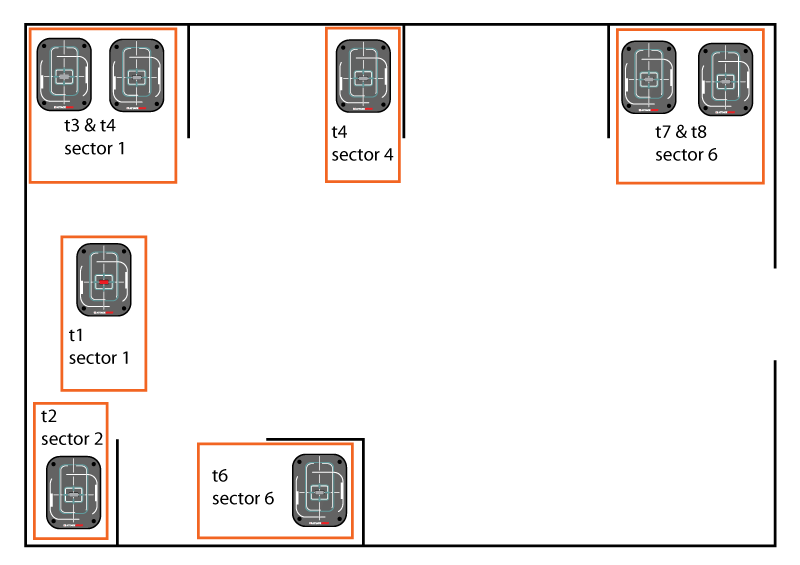
Sectors
Sectors comprise of a set number of targets, the mode targets are revealed and must be shot in, and a customisable difficulty for the sector.
To create a new sector, press the “add sector” button and a blank new sector will be presented. To add targets into a sector, press “select targets” and all targets should light up red to indicate that there are no targets in the sector. Add targets into a sector by shooting or tapping a target to make the target turn green, to remove a target from a sector, tap or shoot it again to turn the target red. The maximum amount of time allowed to select targets is 30 seconds, if a selection timeout occurs then targets are still remembered and pressing “select targets” again will allow more targets to be selected. When you are finished selecting targets press the “finish selecting” button.
By default, the difficulty for a sector is taken from the default difficulty on the main Custom Round settings, pressing the customise button will cause the sector to have its own difficulty settings and changes to the difficulty on the main custom round settings will have no effect on the sector difficulty.
Finally, choose the mode targets will reveal in, the available options are as follows:
- In order – Targets will reveal in the sequence they were selected in the “select targets” process. Targets reveal one at a time and use the “Shooting time” setting in the sector difficulty for each target.
- All in random – Targets will reveal in sequence using a random order each time the custom round is played. Targets reveal one at a time and use the “Shooting time” setting in the sector difficulty for each target.
- Any one – One target will be picked at random and other targets in the sector will not be used. The “Shooting time” setting in the sector difficulty determines how long the target stays on for.
- Any one plus good guys – Similar to “Any one” however the remaining targets in the sector become good guys and the reveal time for the good guys is one third of the shooting time for the activate target.
- All together – All targets will activate at the same time and must be shot to complete the sector. The “Shooting time” setting in the sector difficulty determines how long all targets stay on for. In some sectors with a large number of targets or hidden targets, the maximum 30 seconds is not long enough, pressing on the orange “30” to the right of the shooting time will increase the maximum selectable shooting time to 300 seconds (5 minutes).
Custom Rounds allow you to place targets around a course then control actions across targets precisely to build immersive training exercises and competition rounds. Each round can be built up from many sectors, with each sector controlling a defined number of targets and the next sector only beginning once all the actions on the previous sector have been completed or have timed out.
Once a custom round has been built, it is saved on the AttackSense Controller app for future use. Playing custom rounds is via the same screen as standard rounds, once a custom round has been built it is presented in the list of available rounds in both Guest Mode and Player Mode.
Custom rounds can use the same target more than once, and can support a maximum of 96 actions minus the number of sectors. For example a custom round with 10 sectors can have a maximum number of targets across all sectors of 86 regardless of whether they are good guys or bad guys.
Set target point values (optional)
In Target Manager, press on each target and set the distance and periphery settings for each target to determine the points that will be scored for shooting a target. When you create a custom round, these values are stored against the custom round and will be set when a custom round is started.
Programming a custom round
Once you are ready to start creating a custom round, go to the Custom Rounds menu and choose “Create Round” from the bottom of the screen.
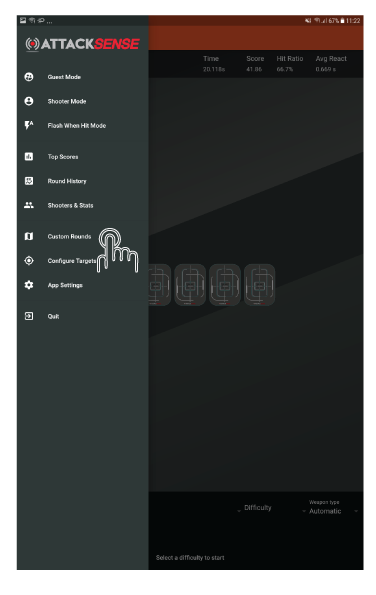
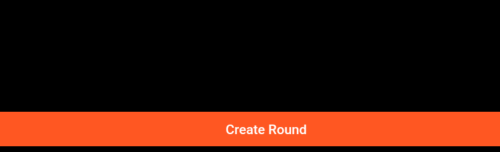
Custom rounds are comprised of the following elements:
Name – This is the round name that will be shown in the available rounds drop-down and will appear in scores.
Difficulty – The default difficulty that controls how long each target stays on for. Setting values in the default difficulty saves time when creating new sectors.
Sectors – Each set of targets to be shot are placed into sectors. A sector creates a gate at which players must complete all actions in before moving on to the next set of targets.
Name your round and save:
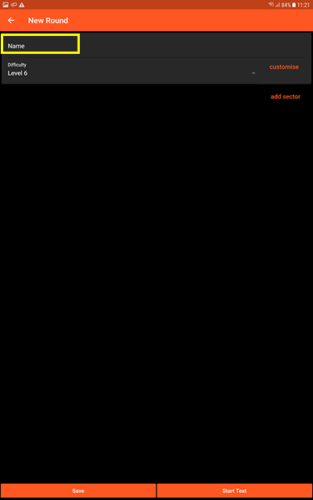
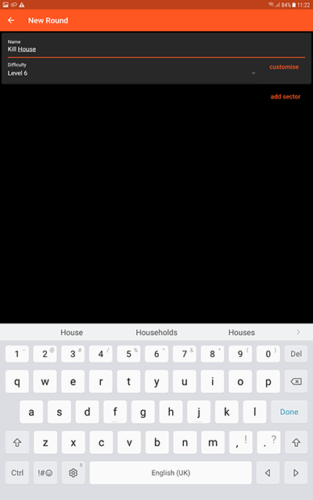
With all your targets powered and in the location you want them, add a sector
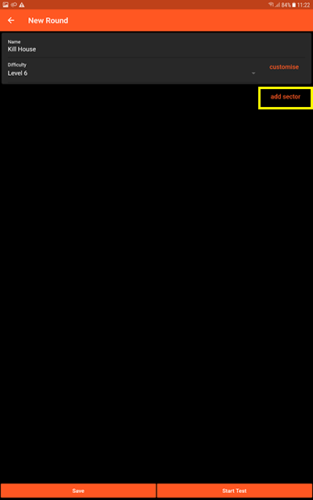
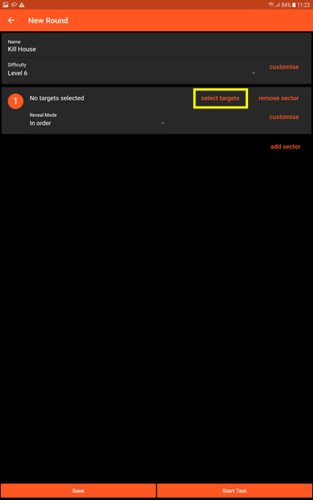
Then Tap “Select Targets“, all the targets will light red
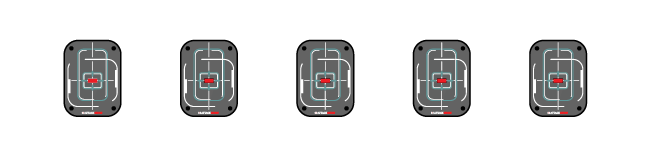
Tap or shoot the targets you want in the sector, here it’s just one, selected targets will turn green
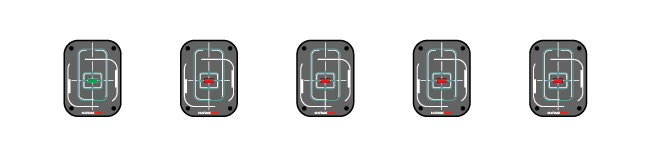
Tap- “Finish Selecting”
Add another sector, Tap “Select Targets” and the all the targets will light red again
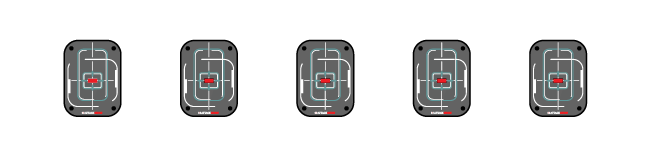
Tap or shoot the targets you want in this sector, just one again
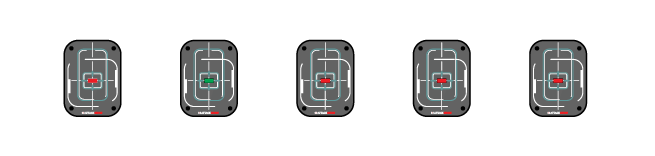
Tap- “Finish Selecting”
Add another sector, Tap “Select Targets” and the all the targets will light red again
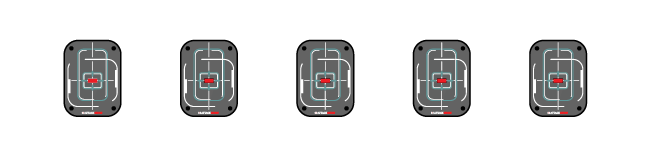
Here we are adding 2 targets to the sector
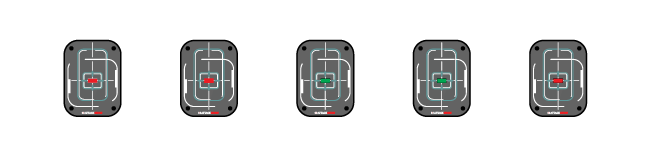
Tap- “Finish Selecting”
Keep going until finished, note that you can use previously allocated targets in another sector
Press the “start test” button at any time to check your layout
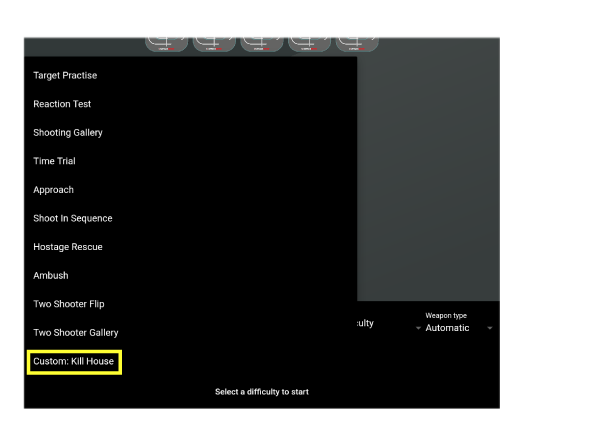
The custom round is added to the game type menu on the home screen
